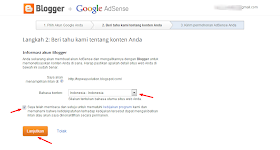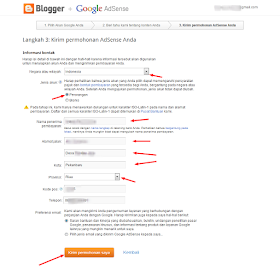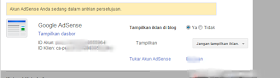Google adsense saat ini tetap saja menjadi bintang di program Iklan blogger untuk mendapatkan penghasilan, selain terpercaya google adsense juga membayar mahal setiap klik iklan google adsense sehingga mempermudah anda meraup pundi pundi dollar yang tentunya meningkatkan penghasilan bulanan anda hanya dari blog.selain itu google adsense saat ini juga sudah mendukung konten blog dengan bahasa indonesia, yang pastinya memudahkan kita dalam berburu dollarbahkan saat ini sudah banyak para blogger indonesia yang mendapatkan penghasilan dari google adsense yang tak kurang dari 100$ per bulan, selain iklan yang variatif, iklan google juga menarik bagi pengunjung tidak seperti iklan dari PPC lokal indonesia yang didominasi obat kuat, dan bisnis online yang membuat kesan blog kita kurang profesional.sudah tak sabar lagi bergabung dengan google adsense?Berikut Cara Mendaftar Google Adsense Dengan Mudah :1. Carilah Menu Earning atau pendapatandi dasbor blogger, jika tidak ketemu anda bisa klik setelan, lalu klik bahasa dan pemformatan, kemudian tukar bahasa keenglish-UK, kemudian klik simpan, setelah itu anda muat ulang laman blogger, pasti menu penghasilan ataupunearnings sudah muncul.2. kemudian, klik penghasilan ataupunearning, kemudian klik daftar untuk mulai gunakan adsense.3. maka anda akan dibawa ke halaman seperti di bawah ini pilih YA, cobacoba@gmail.com, atau anda bisa pilih akun baru.
4. setelah itu anda akan diminta memasukkan pasword akun gmail anda atau pasword untuk login ke blog anda. seperti gambar dibawah ini, masukkan pasword yang dipakai untuk login ke blog anda. (jika anda memakai akun gmail blog anda) jika pakai akun google baru masukkan pasword untuk login ke adsense..
5. kemudian anda akan masuk ke halaman pengisian form adsense seperti gambar di bawah ini.
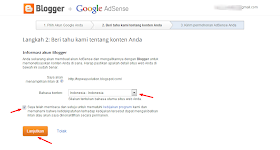 |
| klik gambar untuk memperbesar |
- pada kolom bahasa konten : pilih bahasa konten blog anda, jika bahasa indonesia, pilih bahasa indonesia.
- kemudian centang tanda yang berwarna merah.
- setelah itu klik lanjutkan.
6. setelah klik lanjutkan maka akan keluar halaman seperti gambar dibawah ini, isilah data diri anda dengan lengkap dan benar.
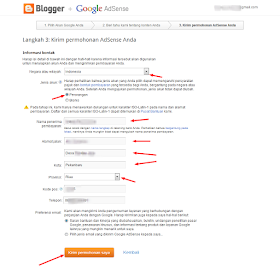 |
| klik gambar untuk memperbesar |
- kolom negara atau wilayah pilih indonesia.
- pilih jenis akun perorangn atau bisnis.
- nama pengguna: cantumkan nama lengkap anda
- alamat jalan: isilah keterangan alamat lengkap anda.
- kota: kota domisili anda.
- provinsi: provinsi anda
- kode pos: buat kode pos anda
- telepon: cantumkan nomor handphon anda, jika tak punya telepone.
- sebelum klik permohonan iklan, baca data anda apakah sudah benar, jika sudah benar klik permohonan iklan untuk melanjutkan.
7. setelah klik permohonan iklan berarti akun anda telah dibuat dan dalam proses peninjauan oleh pihak google. seperti gambar dibawah ini.
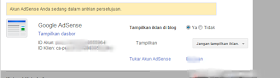 |
| klik gambar untuk memperbesar |
SELESAI, Akun Gooogle Adsense anda sedang dalam peninjauan, bagaimana mudah bukan? selanjutnya sambil menunggu keputusan dari google terkait diterima atau tidaknya anda, anda terus tingkatkan pengunjung dan buat konten berkualitas. karena semakin banyak pengunjung anda maka semakin besar peluang anda diterima.


.jpg)





+BluRay+Rip+720p+%5BDual+Audio%5D+%5BEng-Hindi%5D+Dub+By+Mr89.jpg)